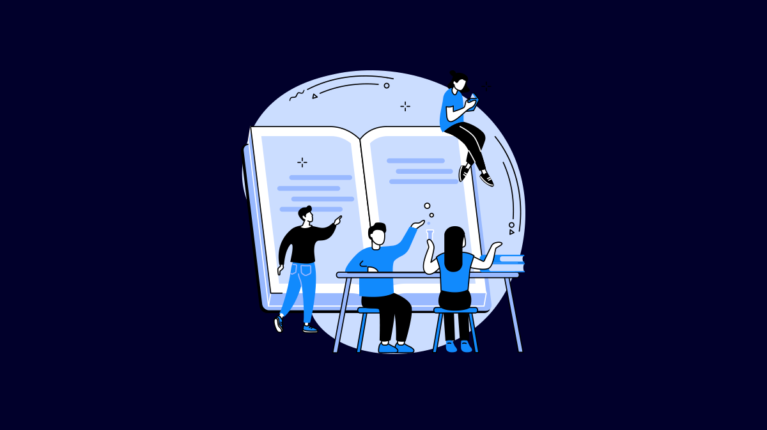
This step-by-step guide is designed to walk you through the simple process you need to follow to create your very first TDEE Calculator using CalorieLeads.
1). First off, head over to Calorieleads at https://calorieleads.io/
2). Login to your account by entering your Username and Password as shown below.
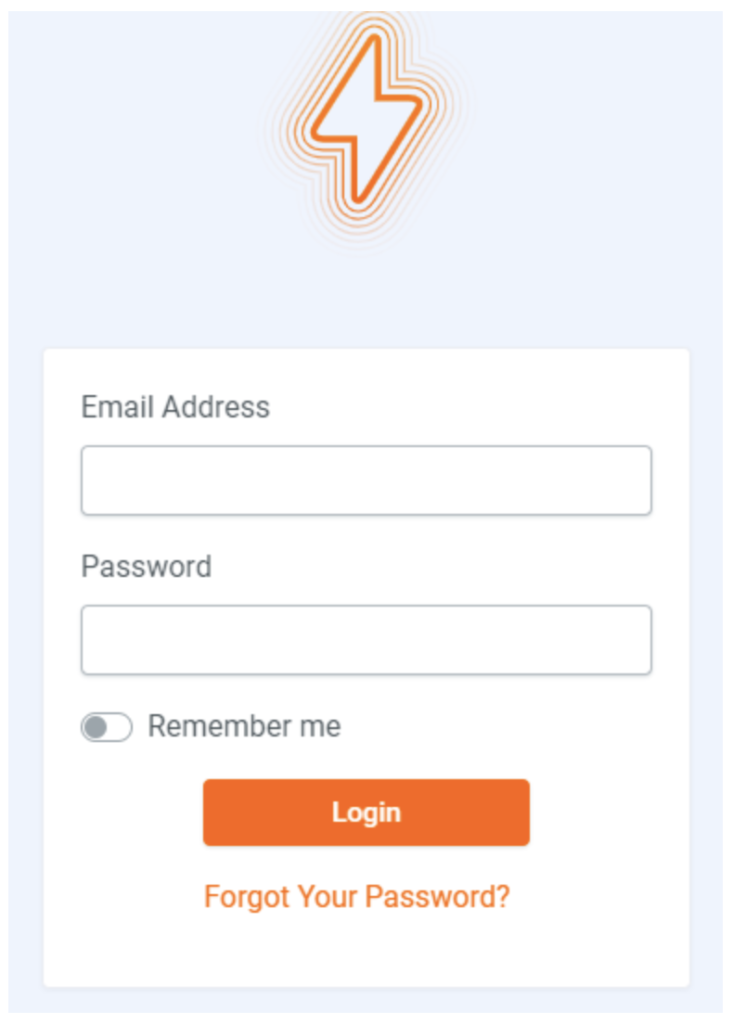
3). Click on Calculators from the navigation menu.

4). Select “Add new” to create a new Calculator.

5). Enter a name for the calculator. Only you will be able to see this, so name it whatever will help you remember it.
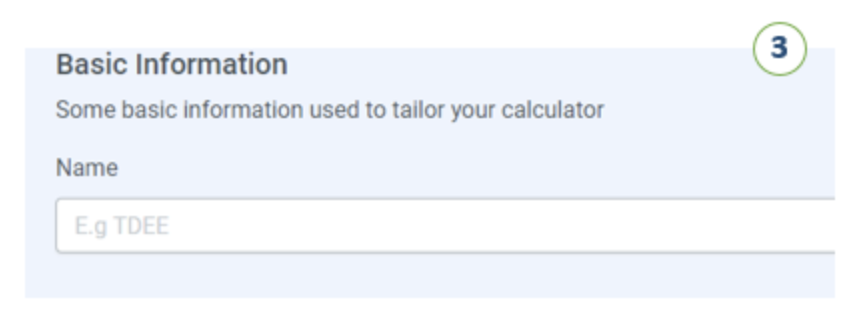
6). Upload your icon or logo for the calculator or choose from the library if you’ve uploaded any images already.
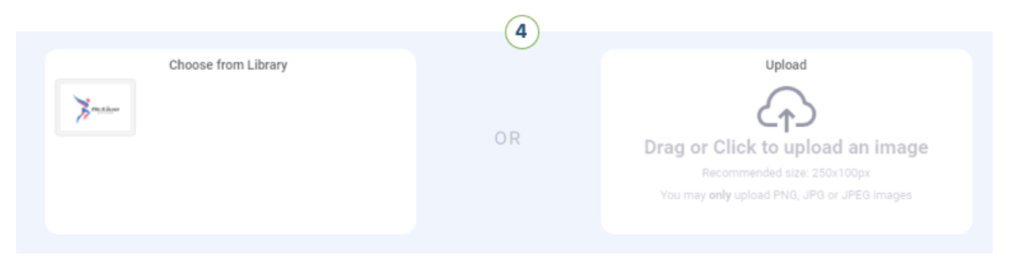
7). Select the Form Type from the choices of ‘Embeddable’ or ‘Page’. Embeddable will give you a code which you can embed on your own website/landing page builder. Page will create a hosted form with a link which you can simply drive people to.
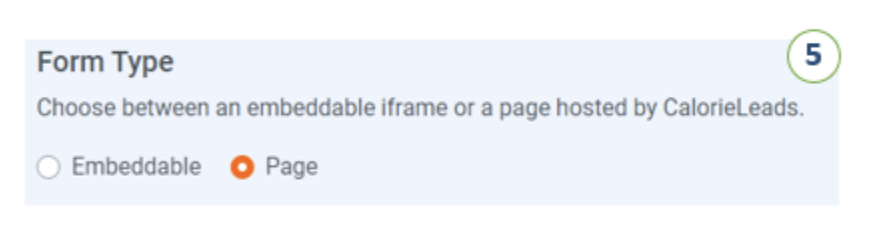
8). Choose the calculator primary colour and select a preferred text colour to match your branding.
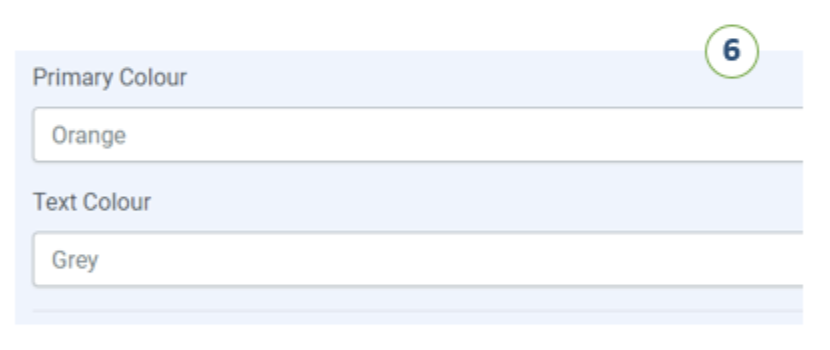
9). Next, add your Google Fonts link and Google Fonts name in line with your branding. For more information regarding how to add the Google font value, you can click on Learn more.
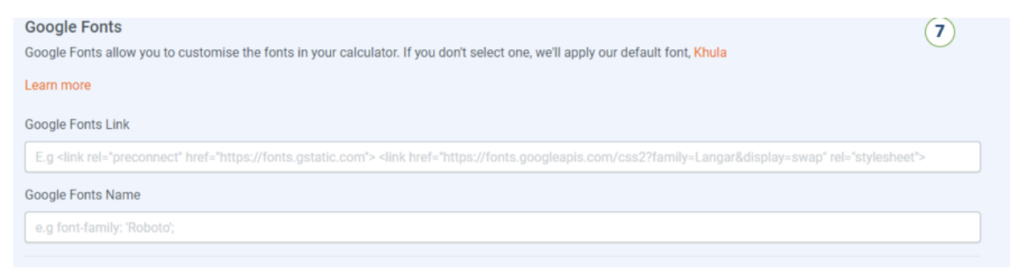
10). Next, you can copy and paste in your Facebook pixel, to help you with your tracking if you use Facebook Ads.
11). Configure your Mailing list provider.
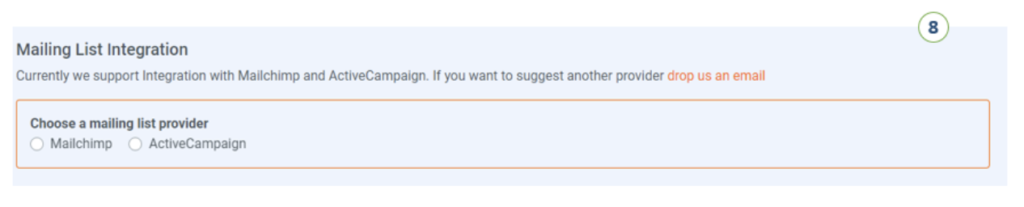
12). Specify your Email settings as preferred. These are who the results emails will come from, so use your name and email address or one of your team.
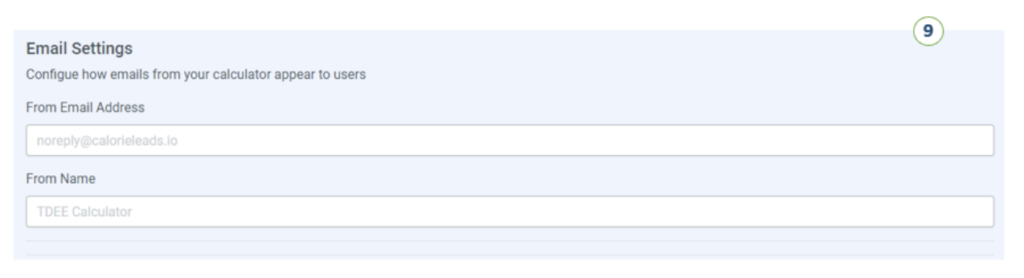
13). In the Call to Action, you can edit the text your prospects or clients will be shown after they hit ‘submit’. Make this as engaging and enticing as you can, and give them a clear next step to engage with you.
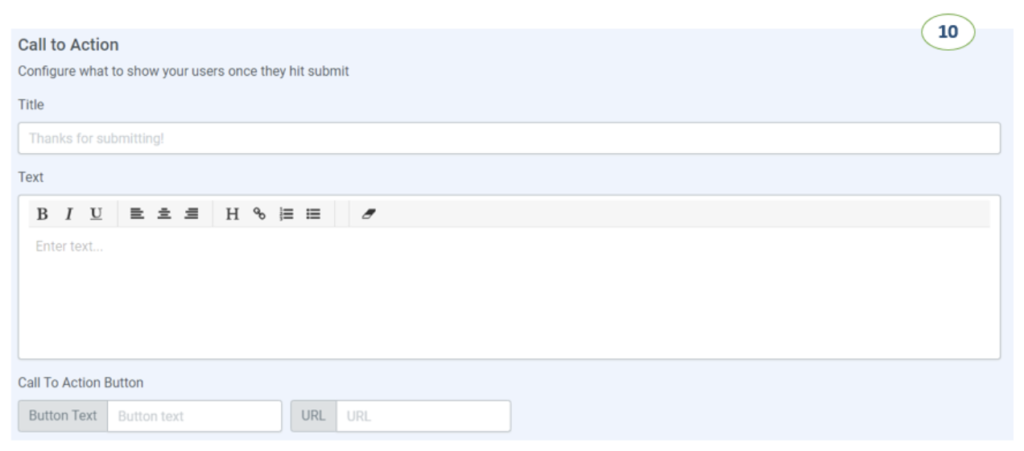
14). If you want to add a video to your results page, add your iFrame code.
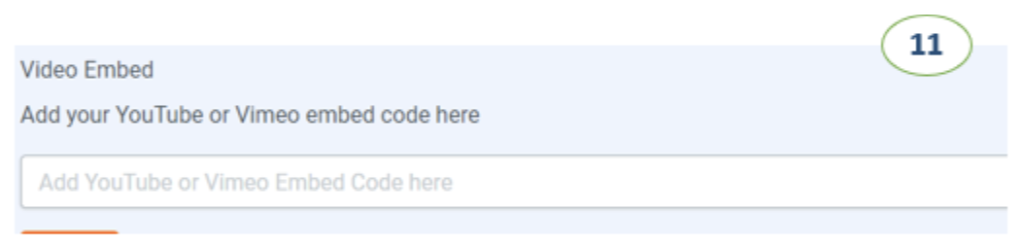
15). And you’re done! Simply hit the ‘Create’ button to create your very first TDEE Calculator, give yourself a pat on the back, and grab a drink. You’ve earned it.
Thanks for your time.
Calorie Leads Team